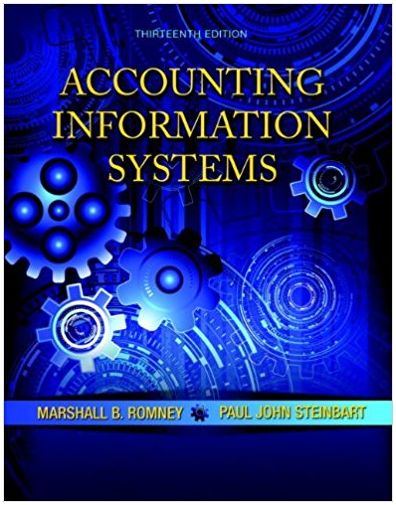a. Improve tabular displays of information by shading alternate rows. Download the spreadsheet for this problem from
Question:
a. Improve tabular displays of information by shading alternate rows. Download the spreadsheet for this problem from the textbook website and follow these instructions to shade alternating rows beginning with row 2.
1. Select the set of rows you want to conditionally format to alternately be normal or shaded.
2. Click on the Format menu and choose 'conditional formatting:'
3. Click the plus button to add a new rule.
4. Change the "style field to "classic."
5. Change the next field to use a formula to determine which cells to format?'
6. Insert this formula: = mod (row(),2).
7. Change the "format with field to "custom format?'
8. Select a medium shade of gray for fill.
9. Click OK to close the -format cells" window you used to select the gray fill.
10. Click OK to close the new formatting rule window.
11. Click OK to close the 'manage rules" window.
b. Improve tabular displays by adding "traffic lights" or other icons in column B (along with the number) to indicate status in terms of 'red' = definitely a negative trend, "yellow" = warning, and "green" = definitely a positive trend for sales, sales returns, and cost of goods sold. (Figure shows what your solution should look like.)
Use the following rules:
a. For sales: Green means that this year's sales are larger than last year's: yellow means this year's sales are at least 98% of the prior year's: red otherwise.
b. For sales returns: Green means that returns are less than 3.5% of sales: yellow means between 3.5% and 4% of sales: red means 4% of sales or more.
c. For operating expenses, green means less than last year: yellow means less than a 3% increase: red means more than 3% increase over the prior year.
• Use the "conditional formatting" toolbar to select "new rule and then select "icon sets'
• You want to change the rule "type to formula so that you can then compare the value in column B to the other columns.
• You may want to check the "reverse icon" box for some of the rows where you are placing your icon.
.png)
Step by Step Answer:

Accounting Information Systems
ISBN: 978-0133428537
13th edition
Authors: Marshall B. Romney, Paul J. Steinbart