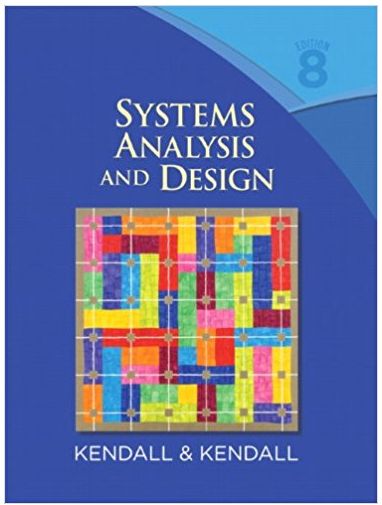After the results of interviews, questionnaires, and prototyping are gathered and analyzed, Anna and Chip move to
Question:
After the results of interviews, questionnaires, and prototyping are gathered and analyzed, Anna and Chip move to the next step, modeling the system. Their strategy is to create a layered set of data flow diagrams and then describe the components.
Anna says, “Let’s take the current logical data flow diagrams and add all the requirements and desired features of the new system. We can also eliminate any of the unnecessary features that wouldn’t be implemented in the new system.”
1. Use Microsoft Visio or Visible Analyst to view the context-level diagram for the proposed computer system. If you are using Visible Analyst, experiment with the Zoom controls on the lower toolbar to change from a global to a detailed view of the diagram. Double click on the central process to examine the repository entry for it. Click Exit to return to the diagram. Right click on the central process to display the object menu for the central process. Use the Explode option to display Diagram 0, representing the details of the central process. Maximize the window and double click on some of the data stores and data flows to examine their repository entries. Click Exit to return to the diagram. Zoom to 100 percent and scroll around the screen to view different regions of the diagram; then print the diagram using a landscape orientation. Click FILE, NEST, and PARENT to return to the context-level diagram. Maximize the window.
2. Modify Diagram 0 of the proposed computer system. Add process 10, UPDATE SOFTWARE RECORD. You will have to move the MANAGEMENT external entity lower in the diagram; place it to the left of process 7, INQUIRY SUBSYSTEM. Create a repository entry for the process and then click Exit to return to the diagram. Print the diagram using a landscape orientation.
Input: 1. SOFTWARE CHANGE DATA, from CLERICAL SUPPORT
2. SOFTWARE DELETE ID, from MANAGEMENT
Output: 1. SOFTWARE RECORD, an update from the SOFTWARE MASTER data store
3. Modify Diagram 10, UPDATE SOFTWARE RECORD. Connect to the SOFTWARE MASTER using a double-headed arrow. (If you are using Visible Analyst, right click on the data flow, select Change Item, then select Change Type, and Terminator Type, Double Filled.) Print the final diagram.
4. Modify Diagram 8, INSTALL SOFTWARE. Add the following processes. Zoom in and scroll around the screen, checking your diagram for a professional appearance. Print the final result.
Process: 8.2 INSTALL COMPUTER SOFTWARE
Input: 1. COMPUTER LOCATION, from process 8.1
2. SOFTWARE TITLE AND VERSION, from process 8.1
Output: 1. INSTALLED SOFTWARE FORM
Process: 8.3 CREATE INSTALLED SOFTWARE TRANSACTION
Input: 1. INSTALLED SOFTWARE FORM
Output: 1. INSTALLED SOFTWARE TRANSACTION, to INSTALLED SOFTWARE data store
Process: 8.4 UPDATE SOFTWARE MASTER
Input: 1. INSTALLED SOFTWARE TRANSACTION
Output: 1. SOFTWARE MASTER, update
Process: 8.5 PRODUCE INSTALLATION NOTIFICATION
Input: 1. INSTALLED SOFTWARE TRANSACTION
2. SOFTWARE MASTER, from the SOFTWARE MASTER data store
3. HARDWARE MASTER, from the COMPUTER MASTER data store
Output: 1. INSTALLATION NOTIFICATION LISTING, an interface flow
5. Modify Diagram 6, CHANGE COMPUTER RECORD. This is an online program to change computer information. Add the following three processes. Create repository entries for each of the processes, as well as the data flow. When completed, zoom to 100 percent and change any data flow arrows that are not straight, and move data flow labels for a professional-looking graph. Print the diagram using landscape orientation.
a. Process 6.6, VALIDATE CHANGES. This process edits each change field for validity. The input is the KEYED CHANGES. The output fields are CHANGE ERRORS (interface flow) and VALID CHANGES (to process 6.7).
b. Process 6.7, CONFIRM CHANGES. This process is a visual confirmation of the changes. The operator has a chance to reject the changes or accept them. Input is the VALID CHANGES. The output fields are REJECTED CHANGES (interface flow) and CONFIRMED CHANGES (to process 6.8).
c. Process 6.8, REWRITE COMPUTER MASTER. This process rewrites the COMPUTER MASTER record with the changes on the record. Input is the CONFIRMED CHANGES. Output flow is the COMPUTER MASTER record, to the COMPUTER MASTER data store.
6. Create the child data flow diagram for process 4, DELETE COMPUTER. The following table summarizes input, process, and output. Describe each process and data flow in the repository. When completed, zoom to 100 percent, move any data flow lines that are not aligned correctly, move the data flow labels for a professional-looking graph, and print the diagram.
Process: 4.1 KEY DELETE ID
Description: The computer ID is keyed interactively
Input: 1. DELETED COMPUTER ID
Output: 1. KEYED DELETE
Process: 4.2 OBTAIN COMPUTER RECORD
Description: COMPUTER MASTER record is read to ensure that it exists
Input: 1. KEYED DELETE (interface)
2. COMPUTER RECORD, from the COMPUTER MASTER data store
Output: 1. NOT FOUND ERROR (interface)
2. VALID COMPUTER RECORD
Process: 4.3 CONFIRM COMPUTER DELETION
Description: The computer information is displayed on the screen for operator confirmation or rejection
Input: 1. VALID COMPUTER RECORD
Output: 1. REJECTED DELETION (interface)
2. CONFIRMED DELETION
Process: 4.4 DELETE COMPUTER RECORD
Description:The computer record is logically (not physically) deleted from the COMPUTERMASTER data store by rewriting the record with an I for inactive in the Record Code field
Input: 1. CONFIRMED DELETION
Output: 1. DELETED COMPUTER, a double-headed arrow to the COMPUTER
MASTER data store
Step by Step Answer:

Systems analysis and design
ISBN: 978-0136089162
8th Edition
Authors: kenneth e. kendall, julie e. kendall