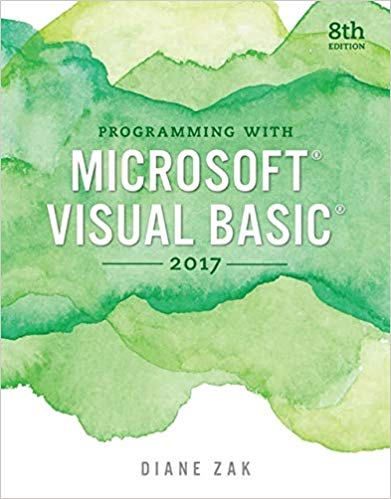Create a Windows Forms application. Use the following names for the project and solution, respectively: Florist Project
Question:
Create a Windows Forms application. Use the following names for the project and solution, respectively: Florist Project and Florist Solution. Save the application in the VB2017\Chap01 folder.
a. Change the form file’s name to Main Form.vb.
b. Change the form’s Name property to frmMain.
c. Change the form’s Font property to Segoe UI, 9pt.
d. Change the form’s MaximizeBox property to False.
e. Change the form’s StartPosition property to CenterScreen.
f. Change the form’s Text property to Florist Haven.
g. Add a button to the form. Change the button’s Name and Text properties to btnExit and E&xit, respectively. Position the button in the lower-right corner of the form.
h. Add three picture boxes to the form. PictureBox1 should display the image stored in the Florist.png file, which is located in the VB2017\Chap01 folder. PictureBox2 and PictureBox3 should display the images stored in the Message.png and Hours.png files, respectively. Use the interface shown in Figure 1-36 as a guide when sizing and positioning the picture boxes.
i. Lock the controls on the form.
j. Code the Exit button and then add comments to the Code Editor window, as shown in Figure 1-36.
k. Open the Project Designer window and verify the name of the startup form, which should be frmMain. Also change the name of the application’s executable file to MyFlorist. Save the solution and then close the Project Designer window.
l. Start the application and then test the Exit button.
m. Print the application’s code and interface, and then close the solution.
n. Verify that the MyFlorist.exe file works correctly. (The file is contained in the VB2017\Chap01\Florist Solution\Florist Project\bin\Debug folder.)
![a Florist Haven Main Form.vb + X Main Form.vb [Design] W Florist Project *s frmMain Florist Project Display store inform](https://dsd5zvtm8ll6.cloudfront.net/si.question.images/images/question_images/1547/7/1/8/1045c404dd84650c1547700736662.jpg)
Step by Step Answer: