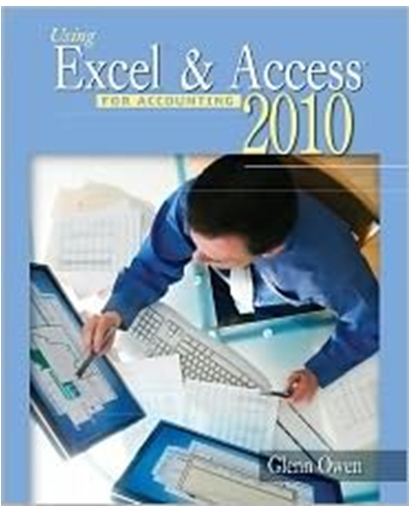In the previous chapter you modified some forms for Snick's Board Shop. Now Caitlin would like you
Question:
a. Use the Report Wizard to create and print a new report based on the query created in Chapter 12 (Query B), which included all products in Category lD 1. Include all the fields available from the query, view the data by products with no grouping, sorted by manufacturer name in ascending order, in a tabular layout with portrait orientation. Title the report Report A and then print the report, making sure that all fields of information are clearly readable before printing.
b. Create a new report that lists the following fields: Manufacturer Name, Category Name, Product Name, and Price. View your data by manufacturer and then by category, in ascending order by Product Name, in stepped layout with portrait orientation. Title the report Report B and then print only page 1 of the report, making sure that all fields of information are clearly readable before printing.
c. Create a new parameter query that includes the Category Name, Manufacturer Name, Product Name, Quantity, and Price for a Category Name specified when the query is run. Name this query Query L and then create a new report containing the Manufacturer Name, Product Name, Quantity, and Price for a specified Category Name and viewed by Manufacturer Name, sorted by Product Name, with portrait orientation. Be sure to include a summary option which sums the quantity field in detail and summary. Save the newly created report as Report C. Run the report for Category Name Complete and for Category Name Long boards, and then print both reports.
Now create a report based on Query M that lists the Category Name, Product Name, and Discounted Retail Value grouped by Category Name, sorted by Product Name with a sum of Discounted Retail Value in the detail and summary portions of the report. Save the new report as Report D.
Fantastic news! We've Found the answer you've been seeking!
Step by Step Answer:
Related Book For 

Question Posted: