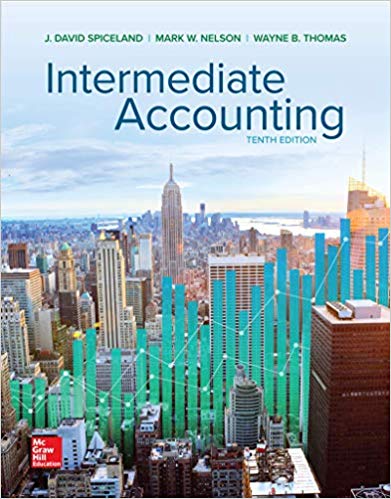The phrase scientia est potentia is a Latin aphorism meaning knowledge is power! In a business sense,
Question:
The phrase scientia est potentia is a Latin aphorism meaning “knowledge is power!” In a business sense, this might be paraphrased as “Information is money!” Better information . . . better business decisions! This is the keystone of data analytics.
Data analytics is the process of examining data sets in order to draw conclusions about the information they contain. Data analytics is widely used in business to enable organizations to make better-informed business decisions. Increasingly, this is accomplished with the aid of specialized data visualization software such as Tableau.
In each chapter of this textbook, you will have the opportunity to experience the power and efficacy of data analytics in the context of that chapter’s topics, using Tableau as a tool.
To prepare for this case—and those in subsequent chapters—using Tableau, you will need to download Tableau to your computer. Tableau provides free instructor and student licenses as well as free videos and support for utilizing and learning the software. You will receive further information on setting up Tableau from your instructor. Once you are set up with Tableau, watch the three “Getting Started” Tableau videos. Future cases will build off what you learn in these videos, and additional videos will be suggested. All short training videos can be found at www.tableau.com/learn/training#getting-started.
This case introduces you to data analysis in a very basic way by allowing you to quickly extract, visualize, and compare financial data over a span of ten years for two (hypothetical) publicly traded companies: Discount Goods and Big Store. For this case, assume you are an analyst conducting introductory research into the relative merits of investing in these companies. For this initial look, you want to visualize the pattern of net income and of net operating cash flows over the past ten years for the two companies.
Required:
Use Tableau to create charts depicting (a) the trend of net income and (b) the trend of net operating cash flows over the period 2012–2021 for each of the two companies. Based upon what you find, answer the following questions:
1. One of the companies reported a huge loss on its income statement related to a foreign expatriation of properties in one of the years. Which company, which year, and what was the amount of net income or net loss that resulted for that year?
2. What was the amount of net operating cash flow in the year of the loss for the company reporting the loss?
3. Which company reported the largest percentage change in net operating cash flows between 2012 and 2021, and what was the percentage change for that company (rounded to nearest whole percentage point)?
4. Which company reported the largest percentage change in net income between 2012 and 2021, and what was the percentage change for that company (rounded to nearest whole percentage point)?
Resources:
You have available to you an extensive data set that includes detailed financial data for Discount Goods and Big Store and for 2012–2021. The data set is in the form of an Excel file available to download from Connect, or under Student Resources within the Library tab. There are four Excel files available. The one for use in this chapter is named “Discount_Goods_Big_StoreCase1.xlsx.” Download this file and save it to the computer on which you will be using Tableau.
After you view the training videos, follow these steps to create the charts you’ll use for this case:
• Open Tableau and connect to the Excel spreadsheet you downloaded. You should see the data in the “canvas” area of Tableau.
• Click on the “Sheet 1” tab at the bottom of the canvas, to the right of the Data Source at the bottom of the screen.
• Move “Account name” into the Filters shelf. In the Filter dialog box that opens, if all accounts are selected, un-check all accounts by selecting the “None” button.
• Select only the account “Net cash flows from operating activities.” Click OK. Note: the accounts are listed alphabetically.
• Drag “Store” and “Measure Names” into the “Columns” row at the top of the canvas.
• Drag “Measure Values” into “Rows”.
• Remove “Number of Records” from “Measure Values” by clicking the pull-down menu arrow from the Measures Values dimension. Select “Edit Filter”, unselect “Number of Records”, and click “OK.”
• On the “Show Me” menu in the upper right corner of the toolbar, select the side-by-side bars if they do not already appear in that chart format. Add labels to the bars by clicking on “Label” in the “Marks” card and clicking the box “Show mark label.” In the same box, format the labels to Times New Roman, bold, black, 10-point by selecting those options using “Font”.
• Change the title of the sheet to be “Operating Cash Flows: Discount Goods vs. Big Store” by right-clicking “Sheet 1” and selecting “Edit Title.” Format the store names to Times New Roman, bold, black, and 15-point font. (We’ll create the Net income/(loss) sheet next.)
• Change the colors of the bars by dragging “Measure Names” onto “Color” in the “Marks” card.
• Format the years by right-clicking on one year, selecting format in the Format Measures Name window (on the left)–Default Font dropdown box, select Times New Roman, bold, black, and 10-point options.
• To save time completing the next page, right-click the “Sheet 1” tab at the bottom of the canvas and select “Duplicate.”
• Click on the “Sheet 2” tab. You should now see a duplicate of the “Sheet 1” canvas. Click on “Account name” on “Filter” in the “Marks” card. When the filter dialog box opens, un-check all accounts by selecting the “None” button. Note: The filter dialog box may open to the right of the canvas.
• Select only the account “Net income/(loss).” Change the title to “Net Income / (Loss): Discount Goods vs. Big Store” by editing the title as instructed above.
• Once complete, save the file as “DA1_Your initials.twbx.”
Step by Step Answer:

Intermediate Accounting
ISBN: 978-1260481952
10th edition
Authors: J. David Spiceland, James Sepe, Mark Nelson, Wayne Thomas