In this exercise, you will continue creating the Cranston Berries application from Lesson As Exercise 3. Create
Question:
In this exercise, you will continue creating the Cranston Berries application from Lesson A’s Exercise 3. Create a Visual Basic Windows application. Use the following names for the solution and project, respectively: Cranston Solution and Cranston Project. Save the application in the VB2015\Chap02 folder. Change the form file’s name to Main Form.vb. Change the form’s name to frmMain. The form should be centered on the screen when it first appears; set the appropriate property. Create the interface shown in Figure 2-20. Use the following names for the text boxes, labels, and buttons: txtProjIncrease, txtStraw, txtBlue, txtRasp, lblStraw, lblBlue, lblRasp, btnCalc, btnPrint, btnClear, and btnExit. The contents of the three label controls that display the projected sales should be right-aligned; set the appropriate property. Lock the controls on the form. Set the TabIndex values appropriately. The Exit button should end the application when it is clicked; code the appropriate event procedure. Save the solution and then start the application. Verify that the tab order is correct. Also verify that the access keys work properly. Use the Exit button to end the application.
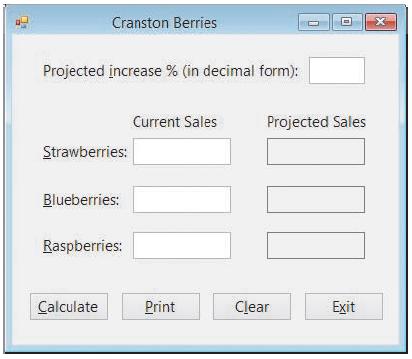
Step by Step Answer:





