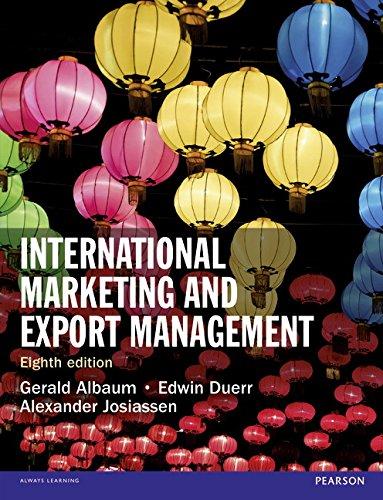you will be introduced with the Dynamic Host Control Protocol (DHCP) service available on Cisco routers. You
Question:
you will be introduced with the Dynamic Host Control Protocol (DHCP) service available on Cisco routers. You are then required to design and setup a small enterprise network by putting together the networking equipment and configuring them accordingly. It is important that you are familiar with IP addressing and review the router and switch configuration commands that you learnt in previous labs before starting this lab.
Objectives:
- To get familiar with commands used in configuring DHCP service on Cisco routers.
- Tohave a better understanding on the functions of routers and switches.
- To get familiar with setting up an enterprise network.
- To gain experience in configuring routers and switches.
Equipment Required:
- Two PCs
- One Cisco router 1941
- One Home Router
- One Cisco switch 3560 or 2960
- Straight Ethernet cables
- Console cables
DHCP Service
DHCP assigns IP related information such as IP address, subnet mask, domain name, default gateway, DNS server address and WINS server address to individual hosts. While DHCP service can be accomplished by a server, it can also be configured on a router. The followings illustrate the steps for configuring DHCP service on Cisco routers. Based on the example given below, you are required to configure DHCP service in part A of this lab.
- Exclude the reserve addresses. (Reserve addresses are addresses used for the gateway and special servers within the network.)
- an address pool for each LAN with a unique name.
- Choose the network ID and subnet mask for the DHCP pool.
- Provide the DNS server address.
- Specify the lease time in days, hours, and minutes. Default lease time is 1 day.
- Configure the router interface that the DHCP clients will use as their default gateway.
Example: This is an example to guide you through the steps required. Remember, when you implement this lab, you need to use the suitable information as indicated. Now, assume that you are going to set up a subnet with
Subnet ID: 152.10.10.0 and subnet mask 255.255.255.0
Gateway address: 152.10.10.254
Excluded addresses from 152.10.10.200 to 152.10.10.254
Lease time is 1 day 12 hours and 30 minutes.
In the Terminal window of the connected by console cable PC, carry out the following steps
Router>enable
Router#config term
Router(config)#ip dhcp excluded-address 152.10.10.200 152.10.10.254
Router(config)#ip dhcp pool engineering
Router(dhcp-config)#network 152.10.10.0 255.255.255.0
Router(dhcp-config)#default-router 152.10.10.254
Router(dhcp-config)#exit
(In the real case you need to specify the lease time during which the offered IP address is still active using the command. Router(dhcp-config)#leasedays hours minutes
But this command does not exist in Packet Tracer simulator, so we will omit it and the lease time will be assigned by default of Packet Tracer to one day)
Network Design and Configuration
The network address 152.10.0.0 is given and you are to create a network with the following requirements:
- Use 8 bits for subnetting.
- Create two VLANs on the Switch1, with the ports 1 to 10 belonging to the VLAN retails (VLAN 10) and the ports 11 to 20 belonging to the VLAN home-clients(VLAN 20).
- Router1 is used to inter-connect the two VLANs, and port 23 on the Switch1 is used as a trunk port to connect to port g0/0 of Router1.
- Configure DHCP service on Router1 to provide IP addresses to all devices on the two subnets.
- A Home Router is used to connect the VLAN home-clients.
- DHCP service is enabled on the Home Router to provide private IP addresses to the PCs connected to the Home Router. Note that you can make use of the default settings on the home router without doing any further configuration. Turn off the firewall on the home router and all the PCs.
a) Setup the network similar to the one shown in the figure below. [_____/4]
(create a screenshot for the above step and insert it here)
b) Determine the subnet IDs, subnet masks, and the gateway addresses of the two VLANs. [_____/4]
VLAN | Subnet ID | Subnet mask | Gateway address |
Retails (VLAN 10) | |||
home-clients (VLAN 20) |
c) Configure the router and the switch based on the above design.
- Configure Switch1 with 2 VLANs (VLAN 10 and 20)
- Configure port f0/23 on Switch1 to be a trunk port
- Configure inter-VLAN routing on Router1
- Configure two DHCP pools on the Router1
Use the command show ip dhcp binding on the cisco router to determine the IP address assigned to the internet port of the Home Router. Note that if no IP address has been assigned to the Home Router yet, disconnect the connection between the Home Router and Switch1, wait for a short while, and reconnect the connection.
What is the IP address of the Home Router's internet port? [_____/2]
What is the IP address of PC1? [_____/2]
Connect PC2 to port 1 of the Home Router.
What is the IP address of PC2? [_____/2]
Test the connectivity of the network. Take note if the ping is successful. [_____/6]
PC | 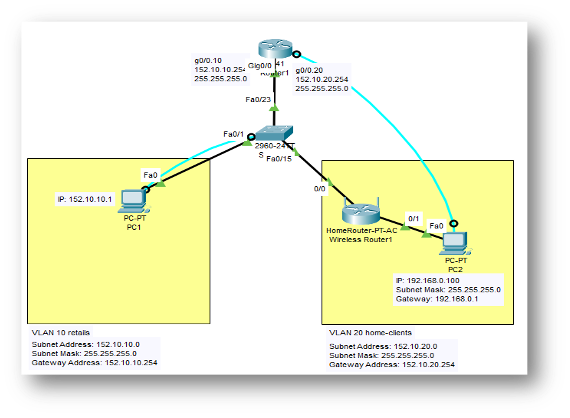 |

International Marketing And Export Management
ISBN: 9781292016924
8th Edition
Authors: Gerald Albaum , Alexander Josiassen , Edwin Duerr