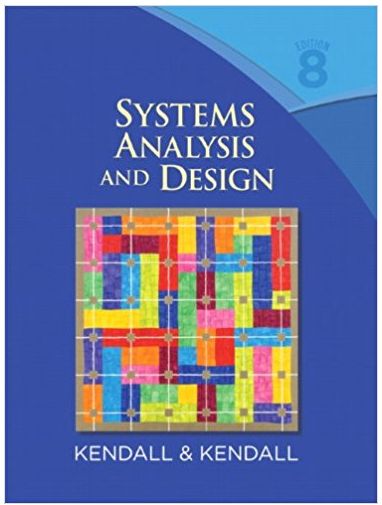After doing many follow-up interviews with Dot Matricks, Anna tells Chip, Ive determined the logic needed to
Question:
After doing many follow-up interviews with Dot Matricks, Anna tells Chip, “I’ve determined the logic needed to update the PENDING COMPUTER ORDERS data store. Because many computers may be ordered on the same purchase order, as each computer is entered, the matching record is located and one is subtracted from the number of outstanding computers per purchase order.â€
Anna shows Chip the Process repository screen print. “The name of the corresponding process, UPDATE PENDING COMPUTER ORDER (process 2.5), links the process specification to the data flow diagram,†she explains. Inputs and outputs are listed and should match the data flow into or out of the process. “The VALID COMPUTER TRANSACTION record is input, and the updated PENDING ORDER is the output flow.â€
“That will be useful,†Chip says, “even though it took a while to untangle it all.â€
Anna points out, “The Process Description area contains the logic, shown in structured English.†When the logic is complete, Anna further enters a few notes on the nature of the process, notes that it is a batch process, and also adds timing information.
1. Use Visible Analyst to view the Process repository entry for UPDATE PENDING COMPUTER ORDER.
2. Use Visible Analyst to modify and print the ACCUMULATIVE HARDWARE SUBTOTALS Process entry. Add the Process Description, “Accumulate the hardware subtotals. These include the number of machines for each hardware brand.â€
3. Use Visible Analyst to modify and print the CONFIRM COMPUTER DELETION Process entry. Add the following Process Description:
Use the COMPUTER RECORD to format the Deletion Confirmation screen (refer to the Delete Computer Prototype screen).
Prompt the user to click the OK button to confirm the deletion; otherwise, click the Cancel button to cancel the deletion.
If the operator clicks OK to delete the record, delete the record and display a “Record Deleted†message; otherwise, display a “Deletion Canceled†message.
4. Create Process specifications for process 6.6, VALIDATE COMPUTER CHANGES. The Process Description for the process is as follows:
Validate the changes to the COMPUTER MASTER. Include a note to use the edit criteria established for each element. Provide the following additional editing criteria:
The ROOM LOCATION must be valid for a particular campus.
There must not be a second hard drive without the first one.
The LAST PREVENTIVE MAINTENANCE DATE must not be greater than the current date.
The DATE PURCHASED must not be greater than the LAST PREVENTIVE MAINTENANCE
DATE or greater than the current date.
The MODEL must conform to the type supported by the BRAND name.
No changes may be made to an inactive record.
5. Create process specifications for process 1.4, CREATE SOFTWARE LOG FILE. Use the data low diagram examples to determine inputs and outputs. Process details are as follows:
Format the SOFTWARE LOG RECORD from the following information:
The confirmed NEW SOFTWARE RECORD elements.
The following system elements: SYSTEM DATE, SYSTEM TIME, USER ID.
When the record has been formatted, write to the SOFTWARE LOG FILE.
6. Produce process specifications for process 9.7.2, FIND MATCHING HARDWARE RECORD. This process is part of a program producing a report showing all computers on which each software package is located. Use Visible Analyst or Microsoft Visio to view data flow diagram. Use structured English to depict the following logic:
For each SOFTWARE RECORD, loop while there is a matching hardware inventory number.
Within the loop, accomplish the following tasks:
Read the COMPUTER MASTER.
If a record is found, format the MATCHING COMPUTER RECORD information.
If no record is found, format a NO MATCHING error line.
Furthermore, if the found COMPUTER RECORD is inactive, indicating that it has been removed from service, format an INACTIVE MATCHING COMPUTER error line.
7. Create the FIND SOFTWARE LOCATION decision table, representing the logic for an inquiry program for displaying all locations for a given SOFTWARETITLE and VERSION. The conditions have been created and optimized, resulting in five rules, illustrated in Figure E9.2. Enter the actions that need to be entered and an X in the column related to the conditions. If you are using a word processor, print the final decision table. The conditions and actions are represented by the following logic:
The SOFTWARE MASTER file is located for the specified TITLE. If the matching record is not found, an error message is displayed. Because there may be several versions, the VERSION NUMBER on the record is checked for a match to the version entered. If the requested version is not found, further records are read using the alternate index. If all records are read and the version number is not found, an error message, VERSION NOTAVAILABLE, is displayed.
.png)
Once the correct software has been located, a matching COMPUTER MASTER record is obtained. If the COMPUTER MASTER is not found, the error message MACHINE NOT FOUND is displayed. For each matching machine, the CAMPUS TABLE is searched for the CAMPUS LOCATION code. If the code is not found, the message CAMPUS CODE NOT FOUND is displayed. If no errors occur, the requested information is displayed.
8. Create a decision table for a batch update of the COMPUTER MASTER database table. Information is sent from a regional campus in an XML format containing three types of updates: Add, Delete, and Change.
The COMPUTER MASTER record must be read. If the transaction is an Add and the master is not found, format and write the new COMPUTER MASTER record. Print a valid transaction line on an UPDATE REPORT. For a Change or Delete transaction, print a CHANGE ERROR LINE or a DELETE ERROR LINE if the COMPUTER MASTER record is not found.
If the COMPUTER MASTER record is found, check the active code. If the record is inactive and the transaction is an Add, format and rewrite the new COMPUTER MASTER record. Print a valid transaction line on an UPDATE REPORT. For a Change or Delete transaction, print a CHANGE ERROR LINE or a DELETE ERROR LINE.
If the COMPUTER MASTER record is active and the transaction is an Add, print an ADD ERROR LINE. For a Change transaction, format the changes and rewrite the COMPUTER MASTER record. Print the VALID TRANSACTION LINE. For a Delete transaction, change the ACTIVE CODE to inactive and rewrite the COMPUTER MASTER record. Print the VALID TRANSACTIONLINE.
Step by Step Answer:

Systems analysis and design
ISBN: 978-0136089162
8th Edition
Authors: kenneth e. kendall, julie e. kendall