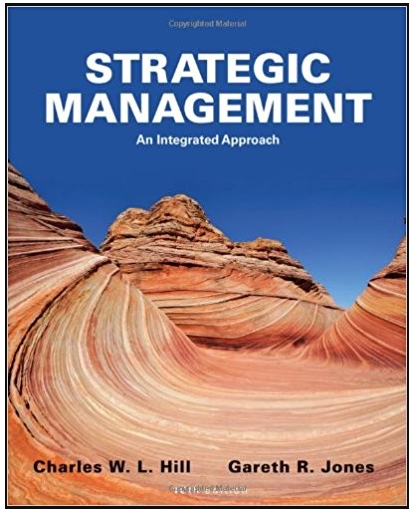Select a heavily trafficked website such as cnn.com or disney.com or gap.com, etc. Then download a free
Question:
When you have the app installed, firefox will display a firebug (bug) icon in the browser header to the far right side. Click the bug icon to open the tool. It will split your browser into two windows. One for the Firebug view, and one for your standard browser content view. Then load your selected web site. You may need to click the bug icon again to see the loaded details for that side page load. You will also need to click through varius firebug tabs and click "enable" on each one, such as for Script, CSS, Net, Cookies... One of the important views from the tool is "Net". This will show you every HTTP Object (images, advertisements, javascript, css scripts, etc.) that load on the page you have browsed to. It will show you the order in which those objects load, and how long they take to load. After you've seen which types of files take the longest to load, you will be able to assess total loading time for the page and which elements take the longest to load.
Prompt: Specifically, the follow critical elements must be addressed:
I. Performance Analysis a) Processes: Use a website performance analysis tool to provide a breakdown of time spent to load the following processes. How much time does each process require? Include relevant screenshots of the reports generated by your analysis tool, making sure the screenshots show the time spent on each process. i. Parsing ii. Styling iii. Scripting iv. Painting v. Server processes
b) Impact: Assess the impact of the performance of each process on the user experience. In other words, how does the performance of processes impact the user experience?
c) Page Elements: Which page elements are most time-consuming? How do you know? How do they impact the user experience?
d) Recommendations: Recommend at least five strategies for improving performance. How will these strategies improve performance? Explain why the company should implement these strategies.
e) Rank: Rank the strategies you recommended in order of greatest to least impact on overall performance. In other words, which strategy will have the greatest impact on performance? Put that strategy first. Then justify your order. Why should the company implement that strategy first? Why will the strategy you put first have the greatest impact?
Fantastic news! We've Found the answer you've been seeking!
Step by Step Answer:
Related Book For 

Strategic Management An Integrated Approach
ISBN: 978-1111825843
10th edition
Authors: Charles W. L. Hill, Gareth R. Jones
Question Posted: