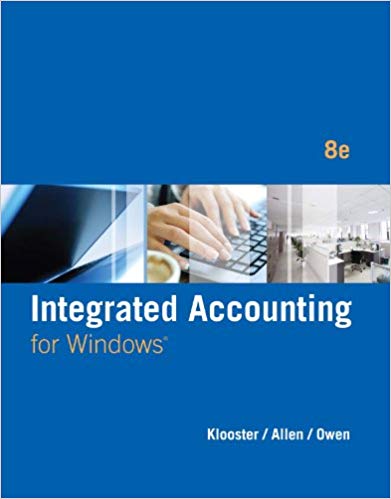The following problem provides practice of the applications described in this chapter. As you complete this problem,
Question:
The following problem provides practice of the applications described in this chapter. As you complete this problem, click Info. on the toolbar for helpful check figures to audit your work.
Step 1: Remove the Audit Test Questions 1-A at the end of this problem and fill in the answers as you work through the following steps.
Step 2: Start Integrated Accounting 8e.
Step 3: Open and load file IA8 Problem 01-A.
Step 4: Enter your name in the User Name dialog box.
Step 5: Choose Save As and save the file to your disk or folder with a file name of 01-A Your Name.
Step 6: Access the Help system to obtain information about using the Web browser to search the Internet.
Step 7: Use the on-screen calculator to multiply $6,589.00 by 3%.
Step 8: Calculate the annual cost of college based on savings using the College Planner.
With the Annual College Costs option set on, enter the following data, and then display the schedule of college savings and payments reports.
Beginning College Savings ....................................... $2,500.00
Annual Yield (Percent). ............................................. 3.75
Years until College .................................................... 9
Number of Years of College ...................................... 4
Annual Contribution................................................. $3,000.00
Step 9: Open the Accounting Drills window by clicking Drills on the toolbar; then select the Accounting Equation tab.
Sept. 01 Received cash from owner as an investment, $10,000.00
02 Paid cash for supplies, $350.00.
03 Paid cash for insurance, $495.00.
04 Paid cash for advertising, $650.00.
05 Bought supplies on account, $1,200.00.
06 Owner withdrew cash for personal use, $1,100.00.
06 Paid cash on account, $900.00.
Step 10: Display the accounting equation report.
Step 11: Click Check on the toolbar to check your work.
Step 12: Use the Classify Accounts tab in the Accounting Drills window to identify the account classification, normal account balance, and debit or credit increase for each of the following accounts:
Cash
David Lopez, Capital
Prepaid Insurance
Legal Expense
Miscellaneous Expense
Accounts Payable
Step 13: Display the classify accounts report.
Step 14: Use the Explore Accounting System to display the Supplies account activity and current balance.
Step 15: Save the data file.
Step 16: End the Integrated Accounting 8e session.
If you are using this product as a distance or online course, and your instructor has provided you his or her e-mail address, you may attach your solution files to your email for electronic checking. Simply create an e-mail addressed to your instructor identifying yourself and this class, and attach your completed solution file (e.g., file 01-A Your Name). Your instructor will electronically check your work and then send you a report of the results. As an alternative, your instructor may ask you to use the Copy button of the checking software (software you used via the Check toolbar button) to copy and then paste the student solution checking report of your completed problems into your e-mail for his or her evaluation.
Step by Step Answer:

Integrated Accounting
ISBN: 978-1285462721
8th edition
Authors: Dale A. Klooster, Warren Allen, Glenn Owen