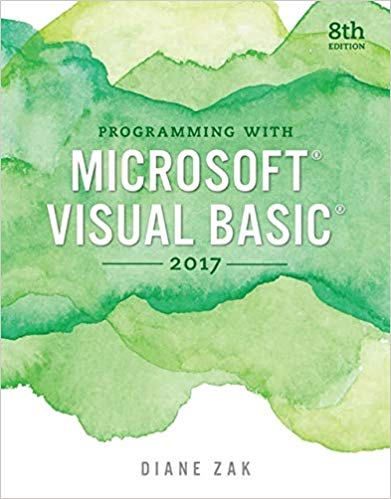Open the Emoji Solution.sln file contained in the VB2017Chap01Emoji Solution folder. If necessary, open the designer window.
Question:
Open the Emoji Solution.sln file contained in the VB2017\Chap01\Emoji Solution folder. If necessary, open the designer window. The interface contains one label control and one button. You can use a label control to display information that you do not want the user to change during run time. You will learn more about label controls in Chapter 2.
a. Add five picture boxes to the form, as shown in Figure 1-40. Name the picture boxes picCrying, picHappy, picLove, picSad, and picTired. The picture boxes should display the images stored in the following files, which are contained in the VB2017\ Chap01 folder: Crying.png, Happy.png, Love.png, Sad.png, and Tired.png.
b. Lock the controls on the form. Open the Code Editor window, which contains comments and the code for the btnExit_Click procedure. When the user clicks the picCrying control, its Click event procedure should assign the string literal “I am crying.” to the lblMessage control’s Text property; code the procedure.
c. Using the messages included in Figure 1-40, code the Click event procedures for the remaining picture boxes. Save the solution and then start and test the application.
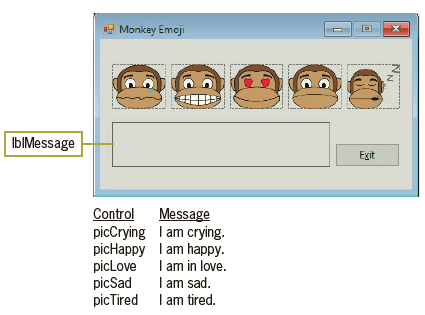
Step by Step Answer: