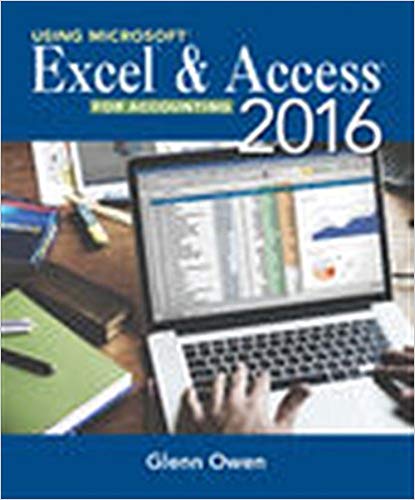In the last chapter you created some forms for the Roseys Roses. Now the company would like
Question:
a. Use the Report Wizard to create and print a new report based on Query D. Include all the fields available from the query, view the data by Grower with no grouping, sorted by Product Description in ascending order, in a stepped layout with portrait orientation. Title the report Report A and then print the report, making sure that all fields of information are clearly readable before printing.
b. Use the Report Wizard to create and print a new report that lists the fol-lowing fields: Grower Name, Type, Product Description, and Cost/Unit. View your data by Grower and then by Type, in ascending order by Product Description, in stepped layout with portrait orientation. Title the report Report B and then print only page 1 of the report, making sure that all fields of information are clearly readable before printing.
c. Create a new parameter query that includes the Type, Grower Name, Product Description, Quantity, and Cost/Unit which asks €˜€˜For which type?€™€™ when the query is run. Name this Query L and then create a new report containing the Grower Name, Product Description, Quantity, and Cost/Unit for a specified Type and viewed by Grower Name, sorted by Product Description, with a stepped layout and portrait orientation. Be sure to include a summary option which sums the Quantity field in detail and summary. Save the newly created report as Report C. Run the report for Type Climber and for Type Creeper, and then print both reports.
d. Create a new query that includes the Quote Number, Customer Name, Product Description, and Quantity Ordered fields. Add a calculated field called Sales Price which is the Cost/Unit times (1 plus Markup) times (1 €“ Discount). Also include another calculated field called Quote Total which computes the Quantity Ordered times the Sales Price also formatted as currency and 2 decimal places. Save the new query as Query M and then print it.
e. Now create a report based on Query M that lists all the fields available in that query in a tabular layout and landscape orientation. Save the report as Report D. Using the Design View; delete the two existing controls in the page footer. Now add two textbox controls. Add one which sums the Quantity Ordered (general number format) and one which sums the Quote Totals (currency format) in the report footer. Also add a Totals label, and resize all labels and fields so that your report looks like Figure 13.22.
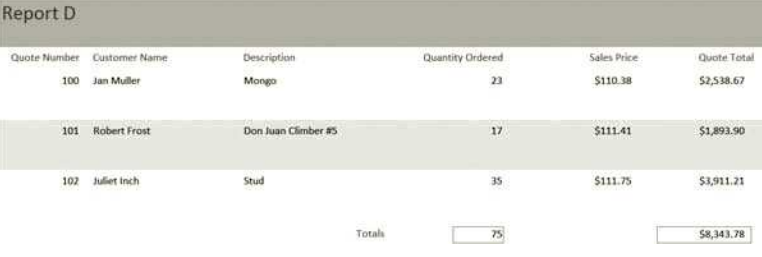
Fantastic news! We've Found the answer you've been seeking!
Step by Step Answer:
Related Book For 

Using Microsoft Excel and Access 2016 for Accounting
ISBN: 978-1337109048
5th edition
Authors: Glenn Owen
Question Posted: