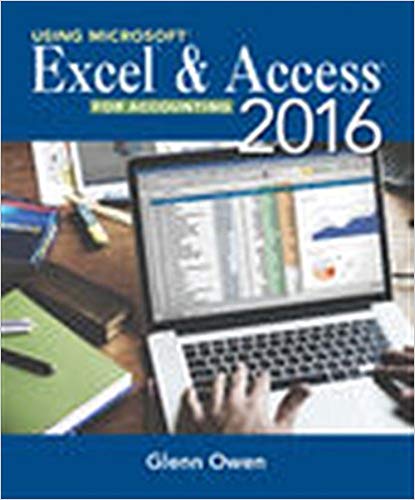In the last chapter you created some queries for the Snicks Board Shop. Now Caitlin would like
Question:
a. Note the existing relationships between the Product, Manufacturer, and Category tables. Now delete those relationships, and then change the field size of ProductID to 10, ProductName to 35, ManufacturerID to 10, Style to 15, CategoryName to 25, ManfacturerName to 25, and PhoneNumber to 15. Now reestablish the relationships you previously deleted enforcing referential integrity. Use the Forms Wizard to create a new form that includes the ProductID, ProductName, CategoryName, ManufacturerName, Price, Style, Quantity, and Picture fields. View the data by Product in a Columnar layout. Name your form Form A and then navigate to ProductID 61-16758 and print that record only.
b. Modify the form you created and saved in (a) by changing the CategoryName text box to a list box control that provides a list of all Categories: Complete, Ramp, Longboards, Protective Gear, Rails, and T-Shirts. Move the fields below CategoryName down so all are view-able on the form. Change the title of the form to Form B in the form header and then save the modified form as Form B. Print the record containing 61-16758 only.
c. Create a new form containing all of the fields from the product table in columnar layout with a title of Form C. Make theManufacturerID a combo box control based on the ManufacturerID field of the Manufacturer table. Print the documenter page that documents the new combo box.
d. Add a new data type Yes/No field titled Green to the Manufacturer table and then add a new form containing all the fields in the Manufacturer table in columnar format titled Form D. The new Green field designates whether a manufacturer has qualified for the energy-saving status granted by the state. Currently only Zero, Anti-Hero, and Board-pusher are designated €˜€˜Green€™€™ by the state. Place checks in the Green fields for those three manufacturers. Print the Boardpusher record.
e. Create a new form containing the ProductID, ProductName, Price, Discount, and Picture fields viewed by Product in a Columnar layout titled Form E. Delete the Picture label and move the picture control to the right hand side of the form. Resize the ProductName and Price fields so that your form looks like Figure 12.43:
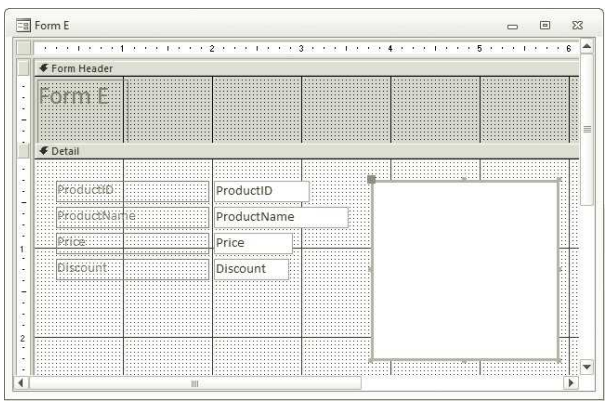 Now add a new calculated control titled DiscountedPrice and format-ted as currency below the Discount field to compute the discounted price (Price less discount, if any). Print the record for ProductID 61-16758.
Now add a new calculated control titled DiscountedPrice and format-ted as currency below the Discount field to compute the discounted price (Price less discount, if any). Print the record for ProductID 61-16758.
f. Create a new form with a subform containing the fields Category-Name, ProductName, Price, and Style viewing the data by Category is a Datasheet layout and title Form F. Resize the fields displayed in the subform and then print the form for the Complete category.
Fantastic news! We've Found the answer you've been seeking!
Step by Step Answer:
Related Book For 

Using Microsoft Excel and Access 2016 for Accounting
ISBN: 978-1337109048
5th edition
Authors: Glenn Owen
Question Posted: