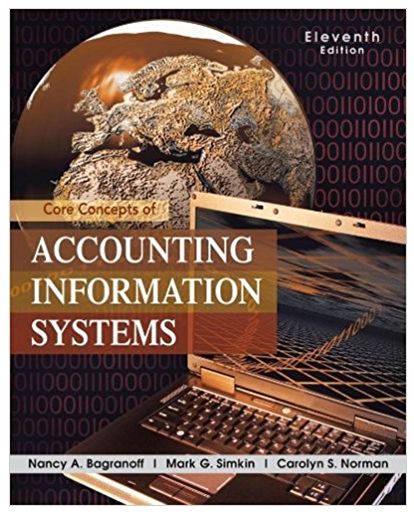Create the form in Figure and then add a subform to it that shows purchase orders for
Question:
Create the form in Figure and then add a subform to it that shows purchase orders for each vendor. Figure provides a suggested format. To accomplish this task, follow these steps:
(1) Start with the Vendor form of Figure in design mode,
(2) Click on the subform control in the Toolbox, and
(3) Follow the steps in the Subform Wizard to complete your work.
.png)
Requirements:
a. Run your new form to make sure it works properly and then print a copy of your new form to document your work. Make sure your name is in the header portion of the form.
b. Select a vendor for which there are outstanding purchase orders. Click on the symbol in the navigation bar of the main form. What happens?
c. Click on the symbol in navigation bar of the subform. What happens?
d. Create a new purchase order for your current vendor using your new subform. Do you think it makes sense to be able to create a new purchase order that has no detail lines? Why or whynot?
Step by Step Answer:

Core Concepts Of Accounting Information Systems
ISBN: 9780470507025
11th Edition
Authors: Nancy A. Bagranoff, Mark G. Simkin, Carolyn Strand Norman