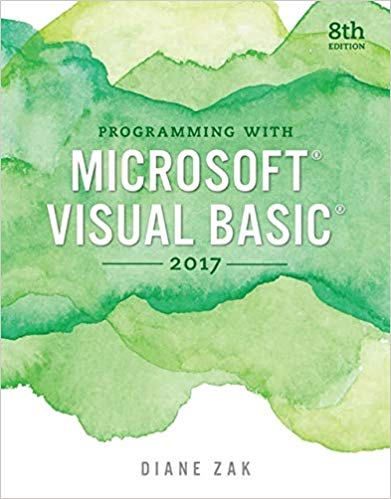In this exercise, you modify the Grade application from Exercise 13 in Chapter 3. Use Windows to
Question:
In this exercise, you modify the Grade application from Exercise 13 in Chapter 3. Use Windows to copy the Grade Solution folder from the VB2017\Chap03 folder to the VB2017\Chap04 folder. Open the Grade Solution.sln file contained in the VB2017\Chap04\Grade Solution folder. Start the application and then click the Calculate button. The percentages display as NaN, which stands for Not a Number. The NaN message is a result of dividing a number by 0. Use a selection structure to display 0.0% rather than NaN as the percentages. Save the solution and then start and test the application. Now professionalize the interface by allowing the text boxes to accept only numbers and the Backspace key. Save the solution and then start and test the application.
Data from Exercise 13.
Create an application that calculates and displays the percentage of students receiving a grade of P (for Pass) and the percentage of students receiving a grade of F (for Fail). Before creating your Planning Chart, consider what information the user (in this case, the professor) will need to enter.
Step by Step Answer: