In this exercise, you will continue creating the Jordan Sports Store application from Lesson As Exercise 2.
Question:
In this exercise, you will continue creating the Jordan Sports Store application from Lesson A’s Exercise 2. Create a Visual Basic Windows application. Use the following names for the solution and project, respectively: Jordan Solution and Jordan Project. Save the application in the VB2015\Chap02 folder. Change the form file’s name to Main Form.vb. Change the form’s name to frmMain. The form should be centered on the screen when it first appears; set the appropriate property. Create the interface shown in Figure 2-19. Use the following names for the text box, labels, and buttons: txtAnnual, lblWeekly, lblBiweekly, btnCalc, btnPrint, btnClear, and btnExit. (Or, use the names from the TOE chart you created in Lesson A’s Exercise 2.) The contents of the lblWeekly and lblBiweekly controls should be centered; set the appropriate property. Lock the controls on the form. Set the TabIndex values appropriately. The Exit button should end the application when it is clicked; code the appropriate event procedure. Save the solution, and then start the application. Verify that the tab order is correct. Also verify that the access keys work properly. Use the Exit button to end the application.
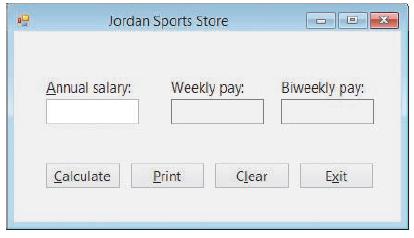
Step by Step Answer:





