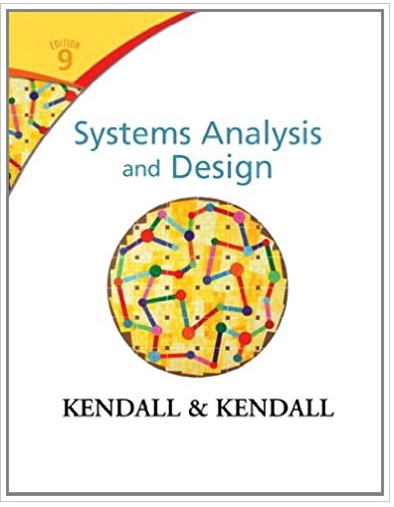Create and print the TRAINING CALENDAR activity diagram. The prototype for this Web page is illustrated in
Question:
Create and print the TRAINING CALENDAR activity diagram. The prototype for this Web page is illustrated in Figure E11.4. Add a starting circle at the top left of the diagram and add the following swimlanes, state symbols and event connections:
a. Add a swimlane on the left labeled CLIENT WEB PAGE and one on the right called WEB SERVER.
b. Add a starting circle at the top of the CLIENT WEB PAGE swimlane, and below it a state labeled REQUEST TRAINING CALENDAR WEB PAGE. Connect the starting circle to the state with an event arrow.
c. Add a state in the WEB SERVER swimlane, to the right of the REQUEST TRAINING CALENDAR WEB PAGE state. Label it GET TRAINING CLASS.
d. Connect the left state to the right one with an event arrow labeled FORM TRANSMITTED.
e. Place a state below the GET TRAINING CLASS state. Label it GET TRAINING CLASS. Connect the two states with a downward event arrow labeled SEND COURSE NUMBER.
f. Place a state in the CLIENT WEB PAGE swimlane to the left of the GET TRAINING CLASS state. Label it TRAINING CALENDAR COURSE DISPLAY. Connect the two states with a left pointing event arrow labeled SEND TRAINING CLASS XML VALUES.
g. Place an exit circle at the bottom of the CLIENT WEB PAGE swimlane. Connect the TRAINING CALENDAR COURSE DISPLAY state with the exit circle. Connect the TRAINING CALENDAR COURSE DISPLAY state with an event arrow to the right and up the right side of the WEB SERVER swimlane to the GET TRAINING CLASS state. Label it DATE CHANGE OR SORT CHANGE.
Step by Step Answer:

Systems Analysis and Design
ISBN: 978-0133023442
9th edition
Authors: Kenneth E. Kendall, Julie E. Kendall